Do you want to learn How to install & set up zoom videos meetings?
Zoom is a free as long as you keep calls to under 40 min & fewer than 3 participants.
Or you can upgrade to an entry level $14.99 monthly plan which lets you host 100
people for up to 24 hrs.
We at Good 4 Nothing use this tool for video calls & meetings.
Lets get started and learn How to install & set up zoom video meetings
How to Install & set up Zoom Video Meetings
Step 1.
If you are on a PC, download & install the app from Zoom’s website.
you can also get it for iPhone, Android ,& Mac
Step 2
Click sign in button.
Type in your credentials or create an account, if you dont have one yet.
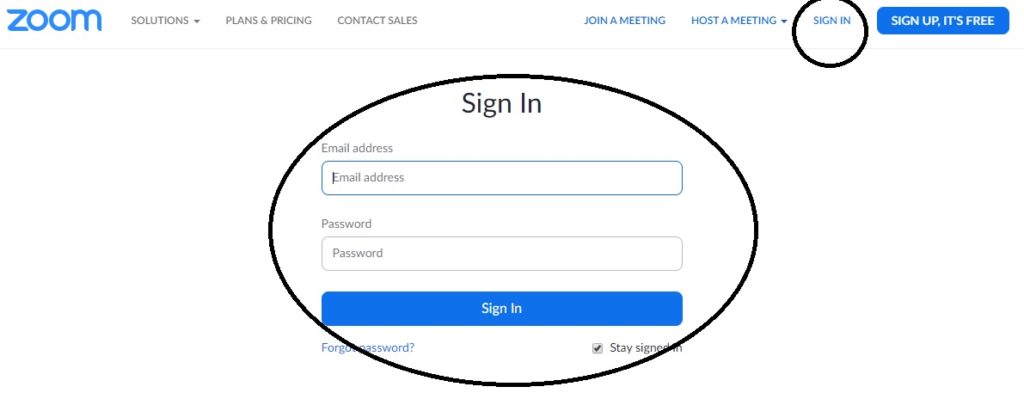
When Zoom asks you for your permission to access your computers microphone , choose ‘YES‘
Now you are all set to login in case if someone sends you a link to join a video conference.
You can join in by meeting id or a link.
Step 3
To start a zoom call, hit the big orange camera icon that says ‘New Meeting‘
For camera access permission say ‘YES‘
Text the speaker & audio when new dialog box opens.
Check the box that says ‘automatically join‘ audio by computer when joining a meeting, so you can skip next time you want to join zoom call.
Make sure you are ‘unmuted’ at bottom left corner of the window.
if you see ‘start Video’ click that too, just make you are ready for people to see you.
You can always stop the video or mute yourself later
Click ‘manage participants’ button on the video screen
Hit ‘ More ‘ in bottom right hand corner, from here you can mute participant.
‘Advanced Settings‘ allows you to turn on a waiting room for people to land in before you let them into your call.
Invite others to the meeting by clicking ‘Invite‘ button on bottom of the zoom app window then copy click URL. For eg you can use Yahoo or Google to invite them.
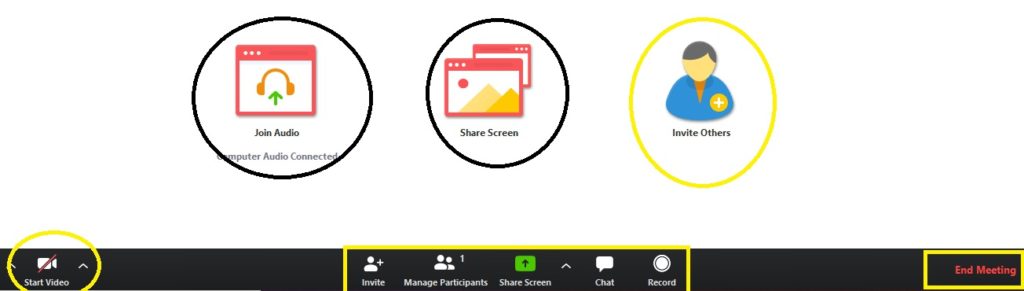
Send them invite so that they can join the meeting from any device.
Change your Zoom Wall paper. Zoom Video Meetings
Change your back ground, if your home looks messy.
Hit the arrow to the right of the ‘Start Video’ option in the bottom left corner & Choose ‘ Virtual Background’
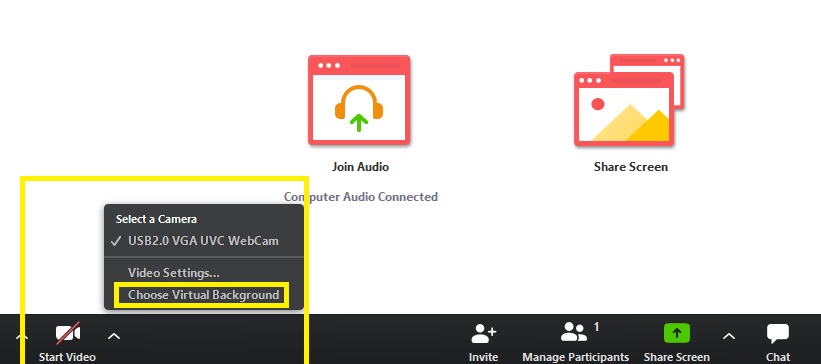
There are so many other features, but for time being we can follow this basic step to install & set up zoom for your video calls.
For for information you can visit Zoom Website

